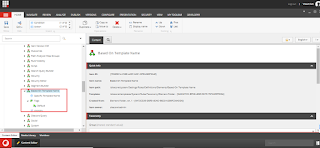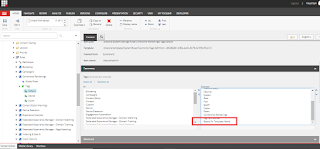Email Experience Manager
Use the email experience manager (EXM) to create highly customizable email campaigns and make them both personal and relevant to your customers.Email experience manager does not support CMS-only mode.
Email Experience Manager (EXM), there are two types of email campaigns and each has a set of templates that contain default content and layout.
- Regular email campaign - This type does not have any predefined content or recipients, so you create this type of email campaign from scratch.
- Automated email campaign – This type is used to send a single email to one contact at a time.
Out of the Box, Sitecore enables EXM by default and sets up the Mail Distribution provider as the CustomSMTP provider. However, the provider settings must be set up in order to send an email. This post will dive into how to set those settings. I will explain how to set up the EXM module in Sitecore 9.x for dev machine usage.
1. Custom Email SMTP configuration: To send the email from Sitecore, you just need to configure the SMTP server, I am using MailTrap.io SMTP settings.
- Set up MailTrap.io account: Mailtrap is a fake SMTP server to test, view, and share emails sent from the development and staging environments. It allows you to test email notifications without sending them to the real users of the application. All emails sent to Mailtrap are held in your Mailtrap inbox where you can test, view, and share with your team. To create an account, visit https://mailtrap.io and signup.
- Once set up, you can see SMTP settings.
2. The EXM configuration settings: In this section, we will do all required configuration changes.
- Now go to web.config file of the root folder of the application. Search the key called “eds:define” in the web.config and make sure the value should be “CustomSMTP”.
- Go to \App_Config\Sitecore\EmailExperience\Sitecore.EDS.Providers.CustomSMTP.config
- Update the SMTP setting in the smtpSetting node as below.
 3. Testing Your MTA Connection: On any Sitecore EXM Manager Root item, there is a Test Connection button in the Content Editor.
3. Testing Your MTA Connection: On any Sitecore EXM Manager Root item, there is a Test Connection button in the Content Editor.
4. Email Experience Manager Module: Now as all configurations are done, let’s play with the EXM module in Sitecore, and send your first email from the Sitecore application. Open the EXM module on the Sitecore dashboard.
- Create the email campaign > Click create > Regular Email Campaign/Automated email campaign. We have created an Automated email campaign for this demo.
- Once you click on "Automated" then the modal popup opens and you can select the default template or Import your HTML template or you select the exit page item then click on the "Create" button.
- In the general information tab, you can configure some basic information of the email campaign for example name, description, etc, in the sender section you can configure “from name” and email, which will show in the email box.
- In the Message tab, we can make the message template what looks like in the mailbox.
- In the Delivery tab click on Activate to activate the campaign.